iOS 7 battery life: 6 simple ways to keep your iPhone powered up
A lot of apps are silently sucking all the juice from your fancy phone. It doesn't have to be that way.

iOS 7 is many things. It's vibrant. Very pretty. Not waterproof. And, unfortunately, iOS 7's battery life can quickly turn your iPhone into a very expensive paperweight if you're not careful.
But don't fret just yet, friend. There are a number of tiny options you can tinker with that, when taken altogether, can contribute to keeping your iPhone's little battery icon nice and green. Here, six of the easiest tweaks to preserve your phone's battery life.
1. Turn off background app updates
The Week
Escape your echo chamber. Get the facts behind the news, plus analysis from multiple perspectives.
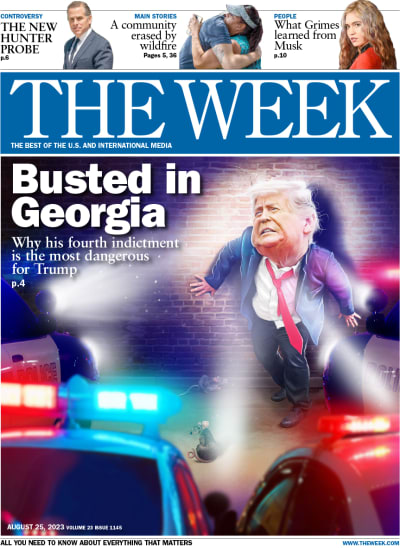
Sign up for The Week's Free Newsletters
From our morning news briefing to a weekly Good News Newsletter, get the best of The Week delivered directly to your inbox.
From our morning news briefing to a weekly Good News Newsletter, get the best of The Week delivered directly to your inbox.
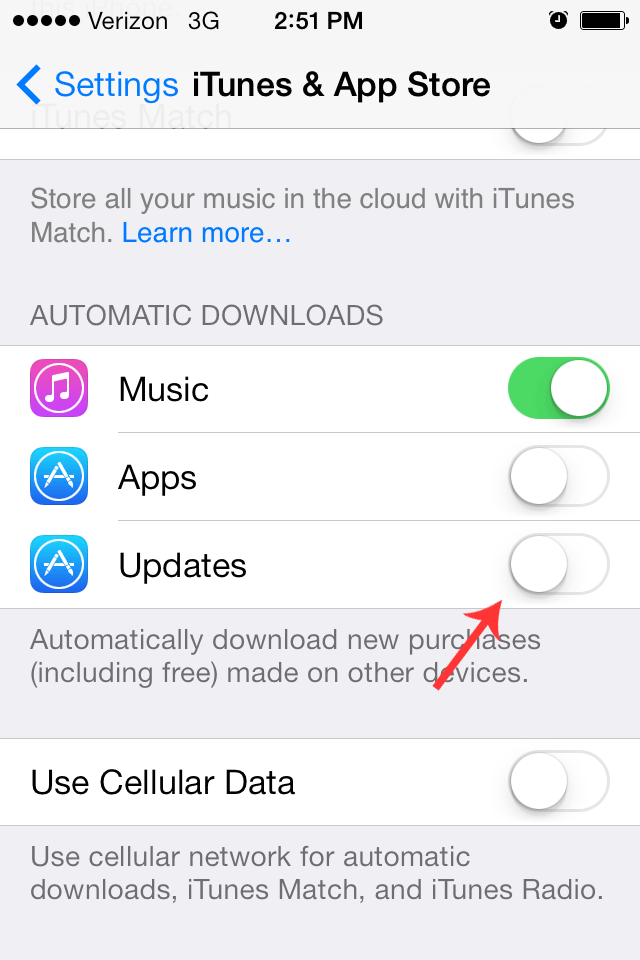
Remember when Sen. John McCain complained to Tim Cook about having to update his applications, like, all the time? Well, he got his wish! Unfortunately, having your apps automatically download new versions in the background can be quite the energy-suck. To disable it, go to Settings --> iTunes & App Store --> scroll down and toggle off Updates underneath the Automatic Downloads section.
2. Turn off AirDrop — except when you need it
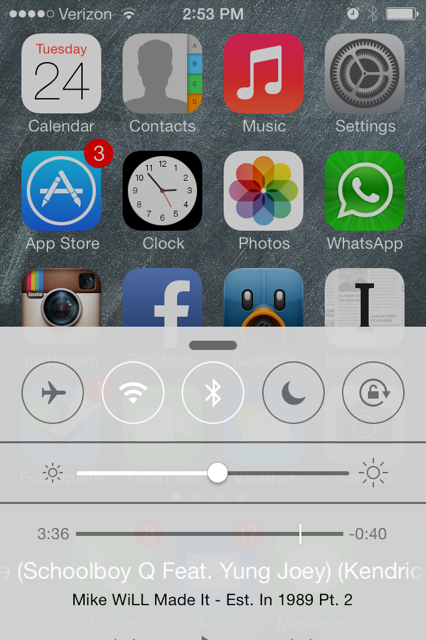
Anyone with an iPhone 5 and above can use AirDrop to quickly beam files to other iOS devices or Macs, but you don't need it on all the time. Thankfully, it's really easy to toggle on and off: Swipe up for any screen to bring up Control Center --> disable AirDrop.
3. Turn off Parallax
A free daily email with the biggest news stories of the day – and the best features from TheWeek.com
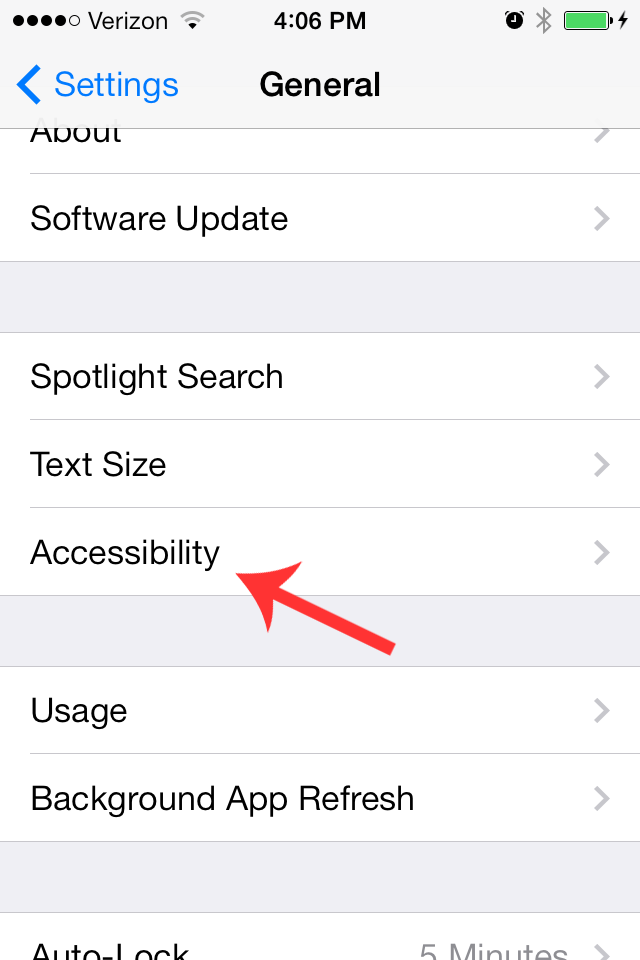
(My iPhone is too old to support this, but it's in the Accessibility tab!)
If you don't mind disabling your homescreen's 3D pop, you can turn off the gyroscope-utilizing Parallax shifter by going to Settings --> General --> Accessibility --> set Reduce Motion to On.
4. Switch off Auto-Brightness
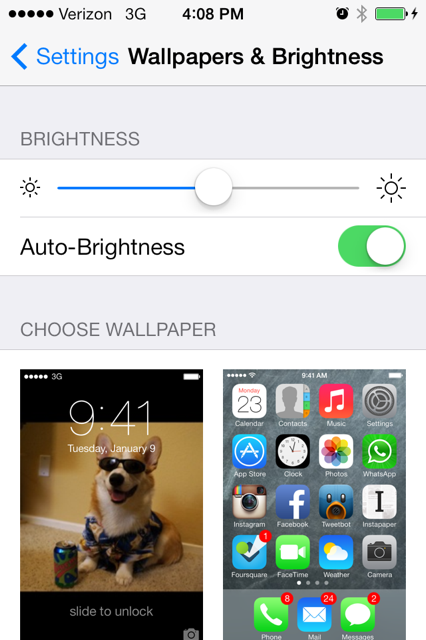
Instead of donning sunglasses at all times, might we suggest turning down your iPhone's brightness to something a little dimmer, and therefore more energy efficient? First, turn off Auto-Brightness by going to Settings --> Wallpapers & Brightness --> toggle off Auto-Brightness. Then lower your screen brightness to something that can't be used to signal rescue helicopters. You have a flashlight app for that.
5. Switch off location services
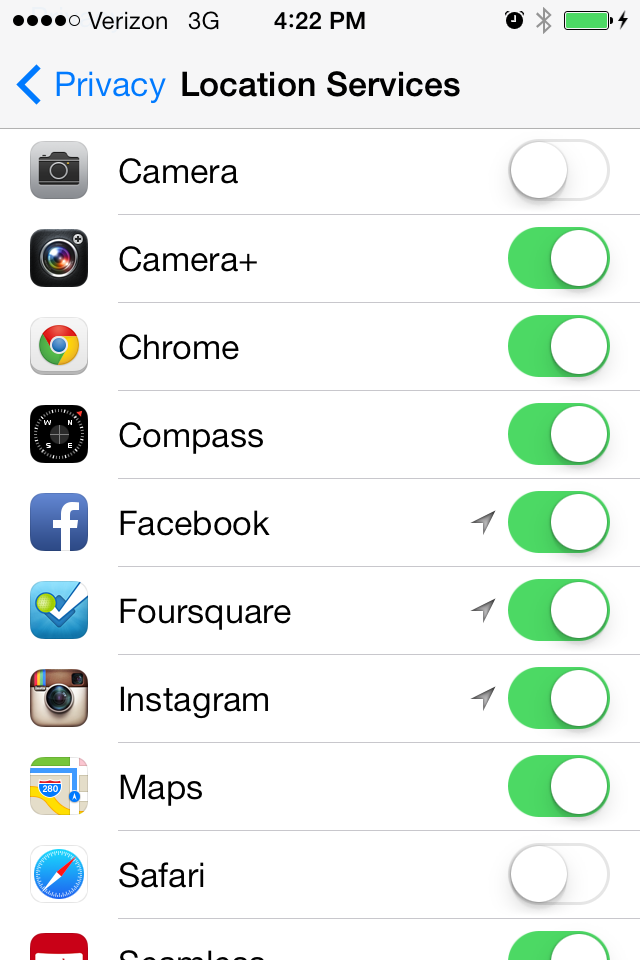
GPS for Google Maps? Makes perfect sense. GPS so that Seamless can estimate where the nearest falafel joint is at all times? Probably not as essential. Turn off location settings for apps that probably don't require by going to Settings --> Privacy --> Location Services, and toggling accordingly.
6. Turn off WiFi searching
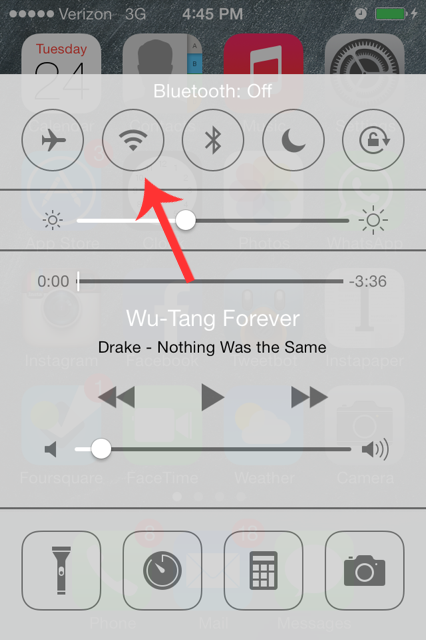
Chances are you only use WiFi at home and the office. To keep your phone from trawling for a WiFi connection when you're out and about, simply swipe up to pull up the new Control Center, then hit the WiFi button near the top.
-
 7 bars with comforting cocktails and great hospitality
7 bars with comforting cocktails and great hospitalitythe week recommends Winter is a fine time for going out and drinking up
-
 7 recipes that meet you wherever you are during winter
7 recipes that meet you wherever you are during winterthe week recommends Low-key January and decadent holiday eating are all accounted for
-
 Nine best TV shows of the year
Nine best TV shows of the yearThe Week Recommends From Adolescence to Amandaland