Internet security: how to protect yourself in two hours
Take these seven steps to guard against online threats including viruses, hacking and identity theft

The internet is a powerful tool for business, education and entertainment, but it is also home to plenty of hackers who could steal your data, money and even your identity. To minimise your risk of falling into their traps, follow this simple seven-step guide to online security.
Get the latest anti-virus software
You should start by ensuring your own computer hygiene is good, and this entails regularly updating anti-virus programs and installing software updates. Failure to do either could see cyber criminals potentially exploiting unfixed security holes, accessing your machine and stealing data or money.
The Week
Escape your echo chamber. Get the facts behind the news, plus analysis from multiple perspectives.
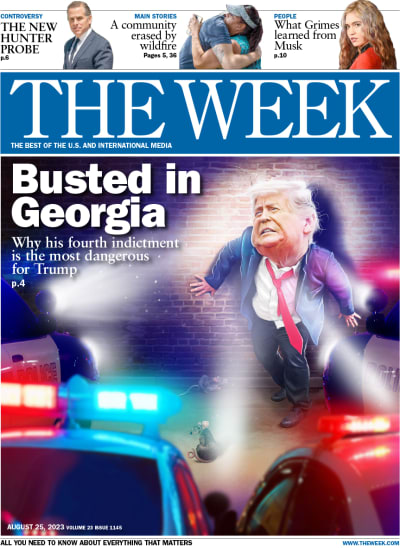
Sign up for The Week's Free Newsletters
From our morning news briefing to a weekly Good News Newsletter, get the best of The Week delivered directly to your inbox.
From our morning news briefing to a weekly Good News Newsletter, get the best of The Week delivered directly to your inbox.
To update your anti-virus, open the software you have on your device and look for the option to 'update' or run 'live update'. This will check for any changes or revisions that have been made. After you have downloaded the most recent version, you should be protected from much of the latest malware that is doing the rounds.
This shouldn't take longer than ten minutes, and if you don't have anti-virus software, you can always download free versions from Avast, AVG, Malwarebytes or Panda Security.
Update your other programs
Scanning for updates for your other software is even simpler. On Windows, you can install updates via Microsoft Update (accessible from the start menu) while you can refresh Mac, iOS, Android and Windows apps by clicking on the 'updates' sections in their respective app stores. Some operation systems give you the option to automatically update applications in 'settings'.
A free daily email with the biggest news stories of the day – and the best features from TheWeek.com
Use strong passwords
It's also worth creating a strong master password for your PC, avoiding storing password information on a single file, and if possible, use a physical lock on your computer (Kensington laptop locks start from £20).
You should regularly change passwords, never using the same one twice. To remember them, consider a password manager like LastPass or Dashlane, which will allow you to use one master key to store all your passwords and even bank account details in a digital vault. There is little to choose between these two services, although the free version of LastPass offers five more free logins (ten in total).
Both offer "military-grade" AES-256 encryption, ensuring no-one can intercept your details. Both also support two-factor authentication (2FA) – essentially an additional security layer that requires extra steps to get you in the door. Dashlane can change all passwords in one click, while LastPass checks if your credentials have been compromised in earlier cyber attacks.
You can open an account with either service by visiting their website,s registering, downloading the software and entering your details.
Use two-factor authentication
Where possible, you should use 2FA, which requires you to log in by entering a code sent to a mobile application (you can download Google Authenticator on iOS or Android – although there are others available). After entering your password, the service will ask you to enter a time-sensitive Pin you have received by text message to confirm your identity.
Browse sensibly
Having done this, there are some general browsing tips you should follow; never log in to financial accounts over insecure public wi-fi, don't click suspicious links, and always look for the browser padlock sign, which indicates that the website is HTTPS encrypted (meaning your web session cannot be hijacked).
If you're particularly concerned about being tracked use a VPN (virtual private network), like the free CyberGhost, or the Tor anonymiser network (also free) to browse as these will hide your IP address – making you less likely to be identified and targeted by advertisers or hackers. VPNs secure your computer's internet connection and guarantee all data sent and received is encrypted.
You should also consider the Do Not Track and Ghostery plug-ins as well as the StartPage or DuckDuckGo search engines, which leak less information than Google and others.
The set-up process for these is largely similar: visit the website, download the software and start browsing. For StartPage and DuckDuckGo, just visit the site and start browsing. The Do Not Track website has instructions on enabling the service for Chrome, Firefox, IE, Safari and Opera browsers, while you can add Ghostery to the browser in one click from its website.
Check your social media privacy settings
Ensure that your privacy settings are watertight on Facebook and Twitter. Both share loads of data with third parties, but you can control who sees posts, your profile, location data and more via 'settings' on both.
Use secure mail, messaging and storage services
To tighten your security further, you may wish to consider using the web-based Hushmail, or ChatCrypt for instant messaging, or the TextSecure/Redphone or Signal apps for calls and messages on Android and iOS.
-
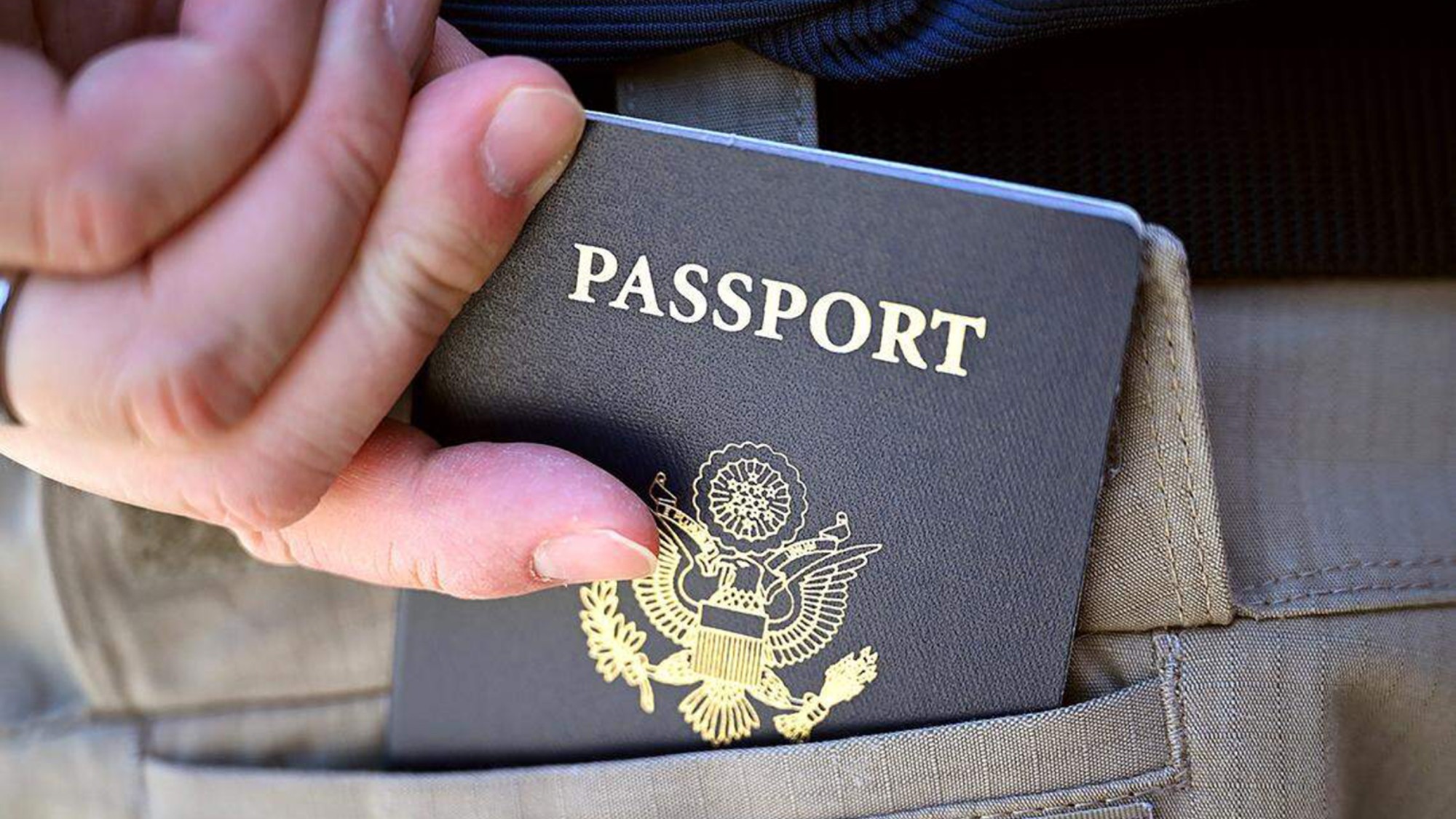 US citizens are carrying passports amid ICE fears
US citizens are carrying passports amid ICE fearsThe Explainer ‘You do what you have to do to avoid problems,’ one person told The Guardian
-
 All roads to Ukraine-Russia peace run through Donetsk
All roads to Ukraine-Russia peace run through DonetskIN THE SPOTLIGHT Volodymyr Zelenskyy is floating a major concession on one of the thorniest issues in the complex negotiations between Ukraine and Russia
-
 Why is Trump killing off clean energy?
Why is Trump killing off clean energy?Today's Big Question The president halts offshore wind farm construction
-
 Why Britain is struggling to stop the ransomware cyberattacks
Why Britain is struggling to stop the ransomware cyberattacksThe Explainer New business models have greatly lowered barriers to entry for criminal hackers
-
 Who are the new-wave hackers bringing the world to a halt?
Who are the new-wave hackers bringing the world to a halt?The Explainer Individual groups and nations are beginning to form concerning partnerships with new ways to commit cybercrime
-
 Jaguar Land Rover’s cyber bailout
Jaguar Land Rover’s cyber bailoutTalking Point Should the government do more to protect business from the ‘cyber shockwave’?
-
 Airplane crash-detection systems could be vulnerable to hackers
Airplane crash-detection systems could be vulnerable to hackersUnder the Radar 'The idea scares the shit out of me,' one pilot said
-
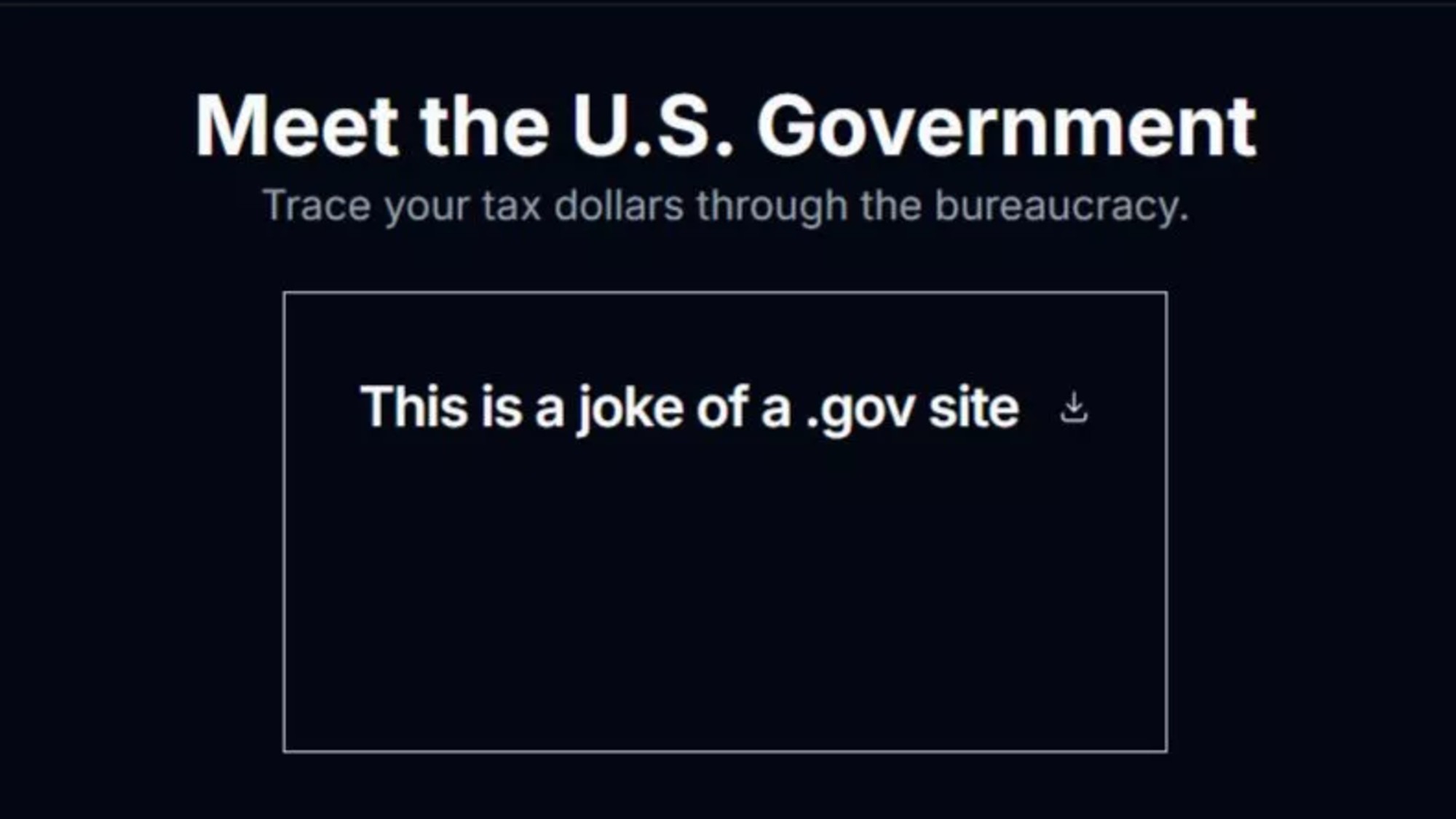 Elon Musk's DOGE website has gotten off to a bad start
Elon Musk's DOGE website has gotten off to a bad startIn the Spotlight The site was reportedly able to be edited by anyone when it first came online
-
 The Internet Archive is under attack
The Internet Archive is under attackUnder the Radar The non-profit behind open access digital library was hit with both a data breach and a stream of DDoS attacks in one week
-
 How cybercriminals are hacking into the heart of the US economy
How cybercriminals are hacking into the heart of the US economySpeed Read Ransomware attacks have become a global epidemic, with more than $18.6bn paid in ransoms in 2020
-
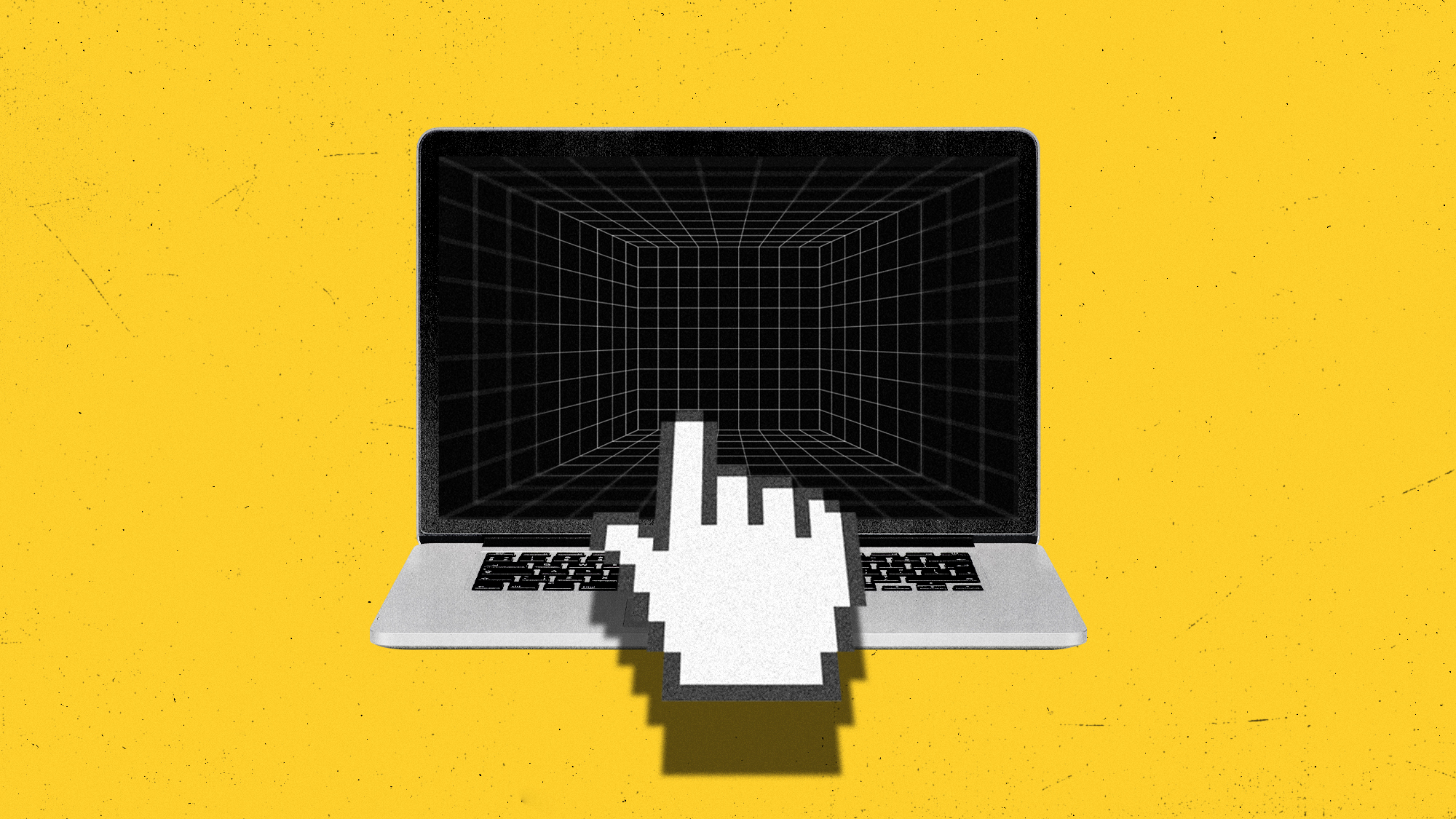 Inside the dark web: could it be shut down?
Inside the dark web: could it be shut down?The Explainer The 'shrouded alleyway of the internet' is a haven for activists as well as for illicit activity