iOS 12: seven hidden features you may have missed
From automatic updates to hearing aids, discover these hard to find but handy modes on the new software

Apple promised to speed up older phones and improve device battery life when its latest mobile system, iOS 12, arrive in September.
The system is free to download on devices ranging from the iPhone 5S through to the latest batch of Apple tablets and the new iPhones XS, XS Max and XR smartphones.
The California-based tech giant announced the new features and settings offered with iOS 12 at the Worldwide Developers Conference (WWDC) in June, but there are several modes that may prove tricky for even the most dedicated Apple fans to find.
The Week
Escape your echo chamber. Get the facts behind the news, plus analysis from multiple perspectives.
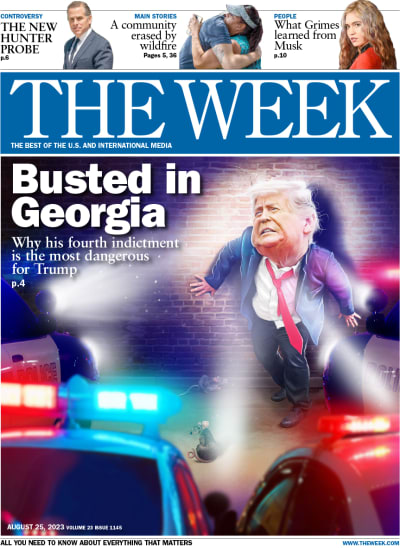
Sign up for The Week's Free Newsletters
From our morning news briefing to a weekly Good News Newsletter, get the best of The Week delivered directly to your inbox.
From our morning news briefing to a weekly Good News Newsletter, get the best of The Week delivered directly to your inbox.
Here are seven hidden features that you may have missed.
1. Alternate Appearance for Face ID
Face ID is the default security feature on the latest batch of iPhones. It allows users to unlock their phones by scanning their face, but the system can sometimes get confused if the user is wearing, say, a hat, or sunglasses.
That problem can be solved with the Alternative Appearance mode, which lets you scan their face while wearing different headwear and accessories, so that you will still be recognised by the device without having to take them off.
A free daily email with the biggest news stories of the day – and the best features from TheWeek.com
This feature can also be used to register a second face to Face ID, to give another person access to your phone or tablet.
To set up an Alternate Appearance, head to Settings, then Face ID & Passcode and then press Set up an Alternate Face.
2. Do Not Disturb timer
Do Not Disturb, a setting that mutes calls and alerts, can now be placed on a timer.
You can turn the feature on for an hour, or several hours, when you go to bed. The Do Not Disturb mode then switches itself off when the time is up so you don’t have to worry about forgetting to deactivate the feature.
Tech site iMore says Do Not Disturb can also be set to switch on when you enter a specified location or at a certain time of day.
To set the timer, swipe up to launch the Control Centre before pressing on the Do Not Disturb button.
3. Turn the keyboard into a Trackpad
Lauded as “the most innovative feature” on iOS 12 by The Quint, the new virtual Trackpad allows iPhone and iPad users to move the location of the cursor on screen.
Just tap and hold the spacebar to turn the keyboard into a trackpad, then slide your finger around to move the cursor. Tap with another finger to enter the text selection mode.
The feature is similar to 3D Touch, which allows users to move the position of the cursor by pressing firmly on the display, but this has only been available on certain iPhones. By contrast, the virtual Trackpad is available on all devices with iOS 12 installed.
4. Update automatically
Perhaps surprisingly, previous iterations of iOS did not come with an option to automatically update the device’s operating system (OS) - a feature that has been offered on Apple’s MacOS-equipped computers for some time.
That all changes with iOS 12. The system will automatically download and install updates when one becomes available while the user sleeps, says CNet.
The option can be switched on by heading to Settings, General and then Software Update, before toggling the Automatic Updates feature to “on”.
5. Use AirPods as hearing aids
Apple’s wireless AirPods can now be used as hearing aids thanks to iOS 12.
The new Live Listen feature uses the small microphones on the AirPods to amplify the volume of the user’s surroundings, says Forbes.
To activate it, simply go Settings, Control Centre, Customise and tap the Hearing option.
6. Find songs by searching lyrics on iTunes
Many of us have experienced the torment of trying to recall the title of a song that we've been singing along to – and failing – but users of iOS 12 need no longer suffer.
To find the tune in question, simply begin typing the lyrics of a song using the search setting in iTunes, says Apple news site 9to5Mac. If it’s a song that isn’t in your existing library, you can tap the Apple Music tab beneath the search bar to browse the tech giant’s streaming service.
7. Ask Siri for forgotten passwords
It can be difficult keeping track of all the passwords that are required in today’s connected world. So if you forget the login details of your Facebook or Twitter accounts, you can ask Siri to show you.
You can give two commands to Siri, which are “show me my passwords” and “show me my password for [insert app name]”, according to CNet. Asking the former will prompt Siri to reveal your list of passwords, while the latter will bring up just the login details for that app.
Siri won’t shout out your password for the world to hear. Instead, the details are shown only to you on your device’s display.
-
 A running list of the US government figures Donald Trump has pardoned
A running list of the US government figures Donald Trump has pardonedin depth Clearing the slate for his favorite elected officials
-
 Ski town strikers fight rising cost of living
Ski town strikers fight rising cost of livingThe Explainer Telluride is the latest ski resort experiencing an instructor strike
-
 ‘Space is one of the few areas of bipartisan agreement in Washington’
‘Space is one of the few areas of bipartisan agreement in Washington’Instant Opinion Opinion, comment and editorials of the day
-
 Is Apple’s Tim Cook about to retire?
Is Apple’s Tim Cook about to retire?Today's Big Question A departure could come early next year
-
 iPhone Air: Thinness comes at a high price
iPhone Air: Thinness comes at a high priceFeature Apple’s new iPhone is its thinnest yet but is it worth the higher price and weaker battery life?
-
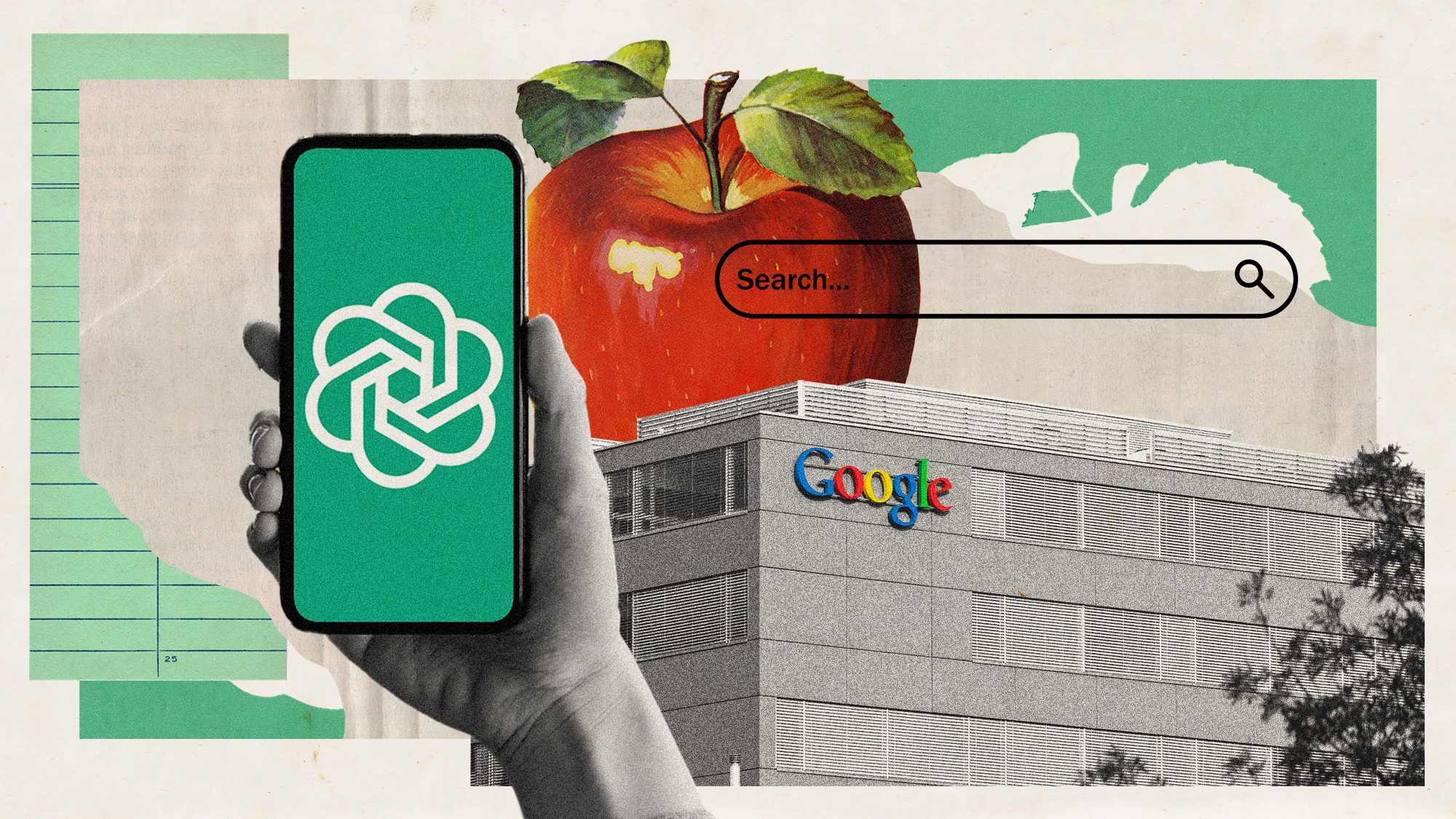 Is Apple breaking up with Google?
Is Apple breaking up with Google?Today's Big Question Google is the default search engine in the Safari browser. The emergence of artificial intelligence could change that.
-
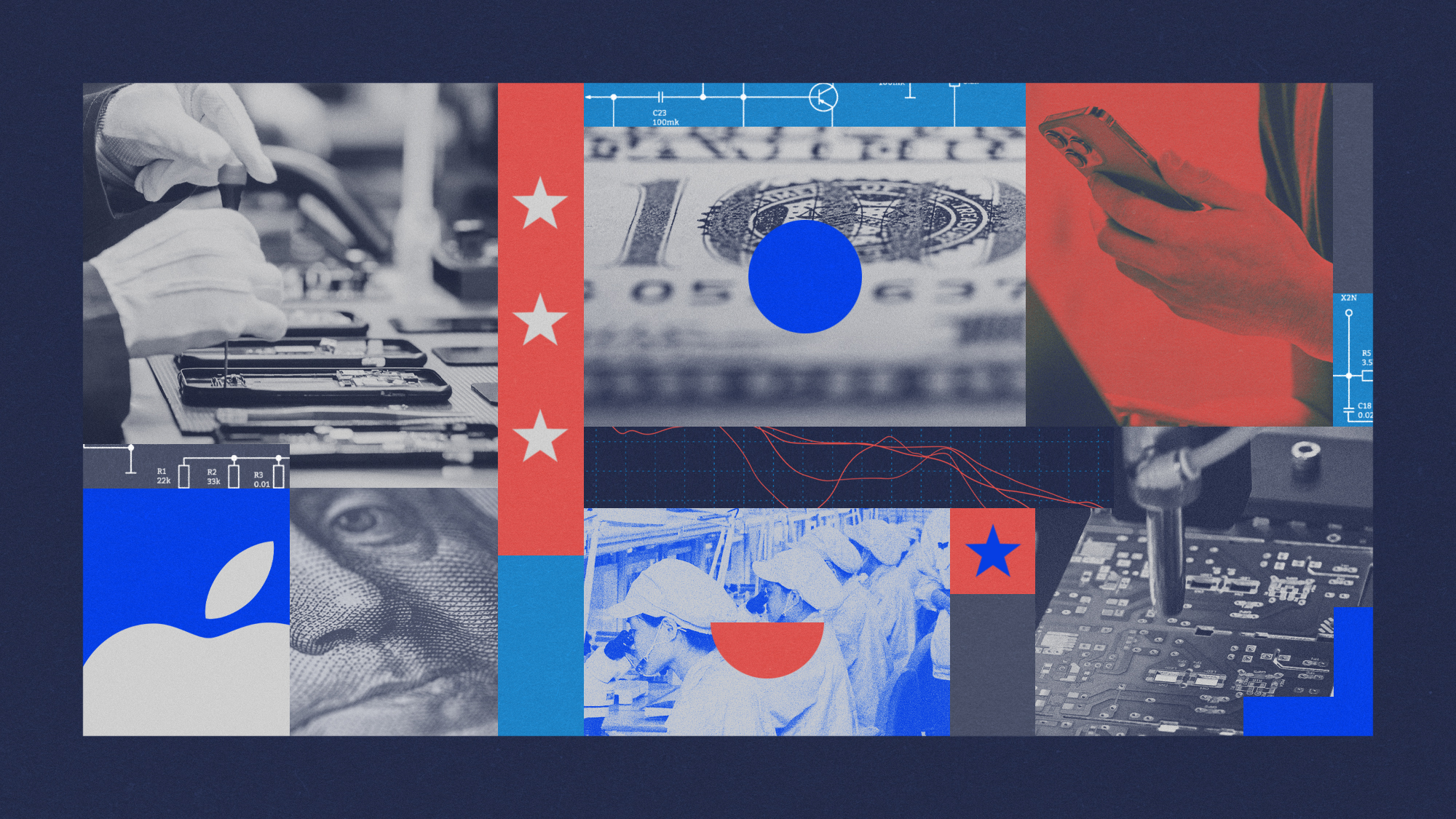 Why won't Apple make iPhones in America?
Why won't Apple make iPhones in America?Today's Big Question Trump offers a reprieve on tariffs, for now
-
 Not there yet: The frustrations of the pocket AI
Not there yet: The frustrations of the pocket AIFeature Apple rushes to roll out its ‘Apple Intelligence’ features but fails to deliver on promises
-
 Space-age living: The race for robot servants
Space-age living: The race for robot servantsFeature Meta and Apple compete to bring humanoid robots to market
-
 Apple pledges $500B in US spending over 4 years
Apple pledges $500B in US spending over 4 yearsSpeed Read This is a win for Trump, who has pushed to move manufacturing back to the US
-
 TikTok alternatives surge in popularity as app ban looms
TikTok alternatives surge in popularity as app ban loomsThe Explainer TikTok might be prohibited from app stores in the United States